How to Use Grade Control for Excavators – Volvo Dig Assist: Part 1
We recently decided to make Dig Assist Start — the basic package in our Dig Assist portfolio of apps — standard on new Volvo models ranging from EC220E to EC480E.

We believe it’s a powerful tool for both new and experienced operators. It’s incredibly easy to use and has a very short learning curve, but I know some of you may be skeptical of this kind of technology. That’s why I wanted to put together this blog series to show you how easy the full package of Dig Assist apps are to use and how much of an impact it can have on your productivity.
- In Part 1, we’ll focus on Dig Assist Start — particularly how to level, slope and take quick measurements.
- To learn how to follow a line or create excavation profiles direct from the cab, head over to Part 2: In-Field Design.
- Part 3: Dig Assist Enhancements quickly lays out some recent enhancements we’ve made to the app that make it even faster and easier to use.
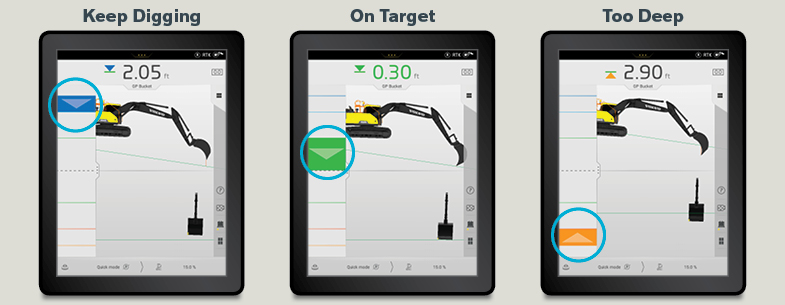
How to Use Dig Assist Start
Dig Assist Start comes standard on new Volvo EC220E to EC480E models — it’s optional on most other Volvo crawler and wheeled excavator models. It includes three simple features:
1. Level
2. Slope
3. Quick Measure
With Start, you simply touch the bucket to the ground and tell the machine how far down you want to dig and at what angle. The screen will show you how far away your bucket is from the target depth (the horizontal green line) and provide a light bar to help you gauge how close you’re getting with each pass.
You don’t have to actually watch the screen while you’re working, you can simply reference how you’re doing out of the corner of your eye. When you see blue, keep digging. If you see green, you’re on grade. If you start seeing yellow or orange, you’ve dug too far and need to back off. It’s that simple.
If you want to do more complicated tasks you can, and as I mentioned, we cover a few of those in Parts 2 and 3 of this series. But for the typical excavator operator, we’ve made the program almost as simple as taking a picture with your phone. To illustrate just how easy Dig Assist Start is to use, here are a few examples that show how the app works in real-world scenarios.
The first thing you’ll do is measure the couplers and buckets and store them in the system. Adding buckets and other attachments allows the system to make accurate measurements while using the various features. Once that information is entered and stored (it only takes minutes), you’re ready to start.
Digging a Trench with Slope
Let’s say you need to dig a trench 10 feet deep at a 3-degree slope. First, you’ll use the “Slope” feature to set your parameters:
1. Touch the bucket teeth to the ground and hit “0.0” in the upper right to establish your bench.
2. Touch the dimension area, and on the pull-down screen, use the arrows (or type it in using the calculator icon) to select the depth you want to dig to. In our scenario, it’s 10 feet.
3. Now touch the angle icon to add the 3-degree slope. If you prefer percentages, you can enter it as a percent gradient too.
4. Swipe up, and the screen will show you how far you need to dig to hit your target. Now, start digging — the light bar I mentioned earlier will let you know when you’re getting close (blue = keep going, green = on target, yellow/orange = you’ve dug too far). Here, the operator started with 10 ft and now has 2.9 ft to go to hit his target.
If this particular job didn’t require a slope, the “Level” feature would allow you to maintain a consistent depth for the length of the trench.
Quick Measure
This feature is used when you want to calculate the values of angle and/or distance using your bucket tip. Here’s how you do it:
1. Set the bucket tooth on the starting point of your measurement.
2. Tap the symbol to start the measurement.
3. Move the bucket tooth to the end point of your measurement (values of distances and angles follow the movement).
4. Tap the symbol to erase the measurement.
In this side-by-side graphic, you can see that the left represents where you first activate Quick Measure and have touched one spot with the tooth but haven’t moved it yet — the distances are 0. The right side shows after you’ve moved the bucket (the screen gives you a live reading) — these dimensions represent the distance between point A and point B, etc.
One of the easiest ways to use Quick Measure is to check your work. For example, if you want to check that your trench is 8 feet deep:
1. Tap your reference at ground level.
2. Tap various places at the bottom of your trench to confirm it’s 8 feet down. If you’re digging a slope, it can measure that too.
Quick Measure is also handy when used in applications such as surface mining, where you may need to remove 10 feet of overburden, for example. With Dig Assist, you program in that you’re going to be digging 10 feet down, and then you always have that target to dig to. With Quick Measure, you’ll be sure.
If you haven’t yet used Dig Assist Start, give it a try. You’ll find the features are very easy to program, and once you’ve used them a few times, Dig Assist will become an app you rely on every day to simplify and speed up your jobs. There are also multiple views you can use depending on your preference, including Volvo Smart View, which allows you to toggle to a 360-degree bird’s-eye view of the machine and its surroundings to improve jobsite safety.
Categories: Insights

